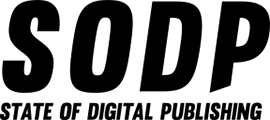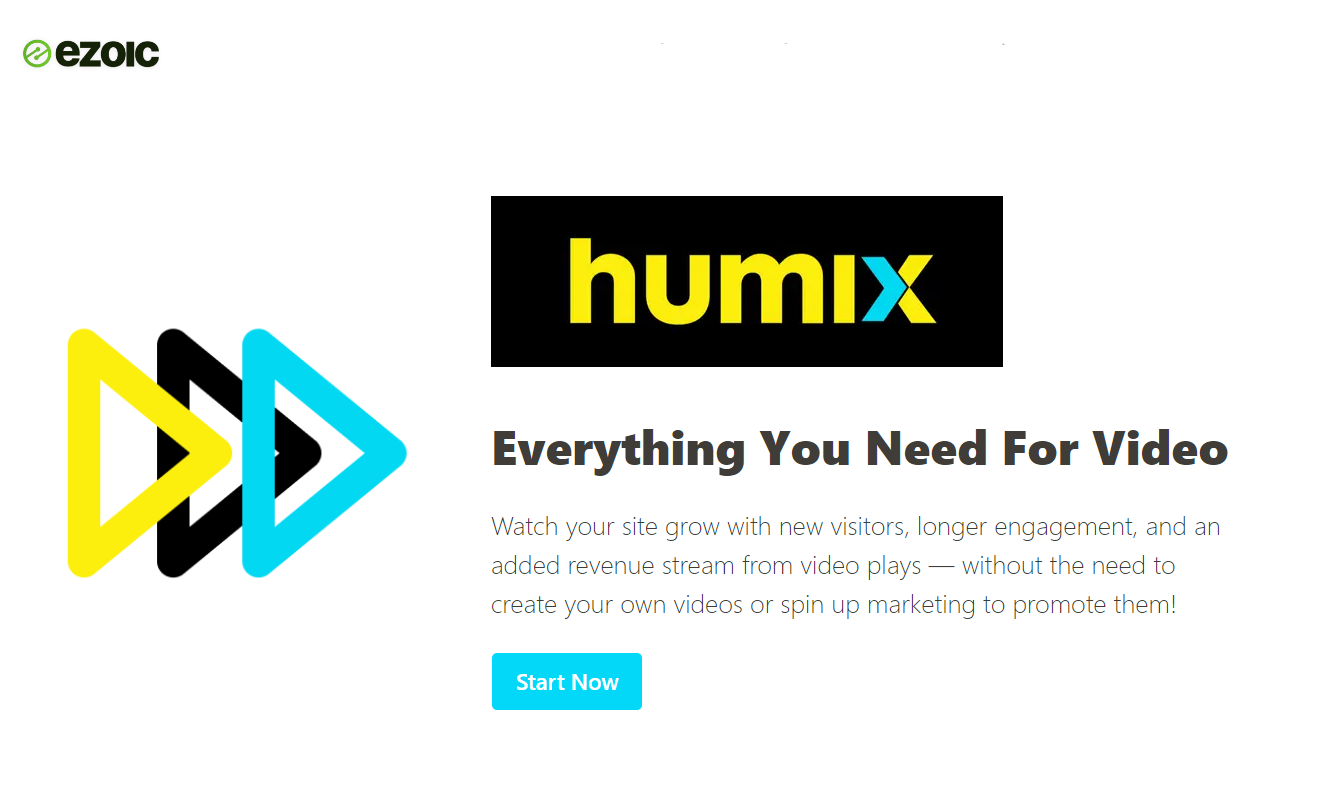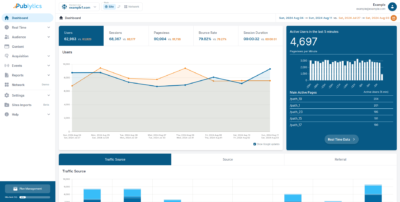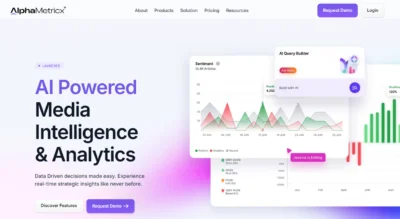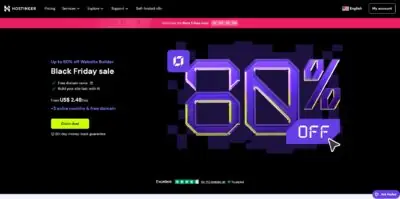Digital publishers, whether they produce video content or not, can appreciate the seemingly insatiable demand for this media.
Video content in all its forms has come to dominate the digital landscape, with demand for everything from social media snippets to docuseries exploding over the last five years. Moreover, the number of people downloading or streaming video content has also grown steadily.
Publishers see the potential of video content to expand audience reach and generate ad revenue, which is why news organizations are embracing TikTok. But understanding the potential for video content and leveraging it are two completely different things.
Publishers with a video strategy are constantly looking for new ways to make the most of existing content, while many print-focused players are stuck weighing the strategic risks of plunging down the video content creation rabbit hole.
These are the challenges that Ezoic — an adtech platform focused on serving publishers — has sought to address with its Humix video network. Ezoic designed Humix to help publishers either increase their ad revenue from existing content or simply get started in the video monetization space.
What is Humix and how does it deliver on these ambitions? Read on to find out.
What Is Humix?
In its simplest form, Humix is a peer-to-peer video network that allows publishers to generate ad revenue by displaying videos either on their site, or others’ sites or both. The network consists of publishers that are existing clients of Ezoic’s existing suite of adtech solutions.
These publishers can use the Humix Network in one of three ways:
- Display Humix videos on their own site
- Display their own videos on their site
- Display their videos on the Humix Network
Let’s look at each a little more closely.
Displaying Humix Videos
Publishers can choose to show their own content as well as relevant videos from the Humix Network on their own site via the customizable Humix video player embed.
This means that publishers without a portfolio of videos can still play relevant embedded content on their site to increase engagement. Moreover, by allowing other creators’ videos to play on their site, publishers are able to earn revenue from the pre-, mid- and end-roll ads that will play.
Displaying Their Own Videos
Publishers can also choose to leverage the Humix platform to show only their own videos on their site.
By embedding and monetizing their videos on their own site, as opposed to uploading to YouTube and embedding from there, publishers not only get to keep the majority of the ad revenue generated from their videos but they can also keep traffic on their site.
YouTube’s main goal for embeds is to drive traffic to its own site, which is the last thing publishers want. The platform’s “related videos” are designed to drive users down the YouTube rabbit hole.
Displaying on the Humix Network
Humix’s publishers can share their videos across the network, regardless of whether they’ve decided to show the network’s videos on their own site.
This means that publishers can see their video content appear on sites with completely new audiences, helping to spread their reach, drive traffic and generate ad revenue in the process.
Now that we’re a little clearer on Humix’s overarching mission, let’s look at how it works.
Getting Started With Humix
We’ve gone hands on with Humix for this trial to get a better understanding of how to get the most out of it. However, before we explore what it’s like to use the platform, it’s worth covering a little bit of housekeeping first.
Some Housekeeping
State of Digital Publishing (SODP) isn’t a video-first publisher, though we do have some video content related to our Office Hours series.
With that in mind, coupled with the fact that we’re a niche publisher that focuses on providing B2B content on the digital publishing landscape, our focus was on seeing how easy it was to share our content across the network and extend its reach beyond YouTube. This meant that setting up videos on our own site wasn’t our mission.
As SODP doesn’t sell ad inventory, the process of setting up Humix was more convoluted than it will be for existing customers. For example, we had to first connect a Google Ads Manager (GAM) account before we could get Humix to work. This isn’t a reflection on the Humix set up process, but rather an acknowledgement that our situation going into the testing phase complicated the process.
Finally, although we have uploaded one of Office Hours videos to the network, we’re waiting to share the results of its performance — as well as the lessons learned — once the video has been live for more than 30 days. We’ll compare its performance with the same video uploaded to YouTube to gain a deeper understanding of Humix’s potential.
With that out of the way, let’s look at our experience.
First Steps
Getting set up on Humix is a relatively painless task for Ezoic’s existing customers. After logging into the Ezoic dashboard, users will be able to start using Humix by clicking on the relevant icon in the top menu.
New users will be prompted to enable Humix on their site, which then grants access to the platform’s various options. Don’t worry, this doesn’t mean videos will suddenly start appearing on the host site, as this requires manual approval, which we’ll cover a little later.
Once enabled the Humix dashboard proper will appear. The dashboard consists of six main areas: Overview, Studio, Site, Monetization, Channel and Resources.
Each of these sections provides granular control over the videos submitted to the network. All in all, there’s an extensive list of options that publishers can leverage to get the most out of the videos they choose to play on their site or across the network.
We barely scratched the surface of what’s offered with our time on the platform to upload a video for testing purposes, opting to leave most of the automated settings in place. However, the options on offer are extensive and we’d advise a certain amount of caution for users who are not experts in video platforms before changing any of these settings.
Overview
After enabling, the user arrives at the Overview page. This is the launch pad for new users, incorporating tools found under the Studio section that allow users to add new videos.
This is where we began our journey, manually uploading the file of this workshop on SEO Trends that had previously been posted to YouTube.
The process was fairly straightforward until it came to the section where we needed to update the video’s details.
There are six sections here, four of which are rather self-evident, whereas the Tags and Advanced Settings were a little more obtuse.
We couldn’t decipher what the Tags were, their intended purpose or how they were supposed to be filled out. After looking at Ezoic’s help documentation on uploading videos to understand more, it seems Tags have no immediate value beyond helping organize videos in the Studio section.
It’s a small gripe, but we’re not sure why this information wasn’t available inside the platform, in a similar way that the Advanced Settings’ option Restrict By Referrer had a handy pop-up tooltip explaining its purpose.
First-time users looking to quickly upload a video would appreciate having these details within easy reach.
One quality of life feature is the option to choose when the video starts, so if it’s taken from a live stream any “dead air” at the start can be skipped.
Once all the settings were filled out, however, it was simply a case of sitting back and waiting for the Humix Network to share the video across the network, which it dutifully did.
The Overview section also allows publishers to track their ad revenue, total number of plays on a daily or monthly basis as well as daily or monthly ad revenue levels. This is segmented under three categories
- Owned: The videos played on the publisher’s site
- Displayed: Third-party videos played on the publisher’s site
- Shared: The publisher’s videos played on other sites
We will note, however, that while this screen was supposed to present a quick and easy preview of the platform’s analytics, switching between Revenue and Plays or the Daily and Monthly tabs caused the website to hang, forcing us to reload the page. Far from desirable.
For a granular view of video performance publishers need to click on the Analytics button above the graph to access the Big Data Analytics section. We’ll refrain from delving into this section too deeply, saving it for our examination of video performance. Suffice it to say, there is a treasure trove of data to pour over here.
If a publisher is already posting their videos to YouTube, they can link their channel to the Humix Network and import videos. The process for this is found in the Channel tab, which we’ll cover a little later on.
Studio
While we didn’t rely on this section heavily, this is where video content creators are able not only to add videos but also create playlists, single and batch update video details — such as title, description and keywords — and also delete videos.
As mentioned above, this section is also where YouTube videos can be imported. The differences between uploading a video manually and importing it from YouTube are marginal when managing a single video. While this isn’t our area of expertise, we’d bet good money that Humix’s simple import from YouTube interface makes grabbing batches of video from the video giant far simpler than having to do so via an MRSS feed.
Site
The Site section has several different controls for placing videos on the publisher’s own website. Publishers can host, embed and monetize their videos without engaging with the network, and Site is where they go to make this happen.
Site owners can, for example, add and define video locations for any of their pages here. This can be done using the Ezoic Chrome Extension. As noted before, however, this wasn’t a focus of our testing, as we don’t post a lot of videos on our domain.
However, Site is where every new user needs to go in order to access the Grow and Engage options, which can be found under the Network Opt-Ins tab. The Grow option must be turned on in order to share videos to the Humix Network, which allows them to appear on other websites.
The Engage option, meanwhile, allows publishers to display videos from the Humix Network on various pages on their site. While the Humix algorithm will crawl a site to determine the relevance of the videos it will show on these pages, users still adjust relevancy settings, as well as adjust auto insert, allow float, and max video size options.
Publishers can also determine how many videos can play on any one page as well as whether video playlists from one domain can be shown on another.
Monetization
Along with another Network Opt-Ins tab, the Monetization section allows publishers to configure how ads show up in the embedded videos on their website.
Once a publisher has configured what videos will play on their site and how, the next step is to set up video monetization.
Publishers can either leave it to Humix to auto-configure settings for their site or take greater control themselves. Options include how long ads can be, with micro adjustments of 1 second possible, up to a total length of 240 seconds, as well as whether ads can be skipped.
More than that, publishers can choose how aggressive they want their playlists to be, reducing the time on visitor prompts to watch another video to around 15 seconds with an ad playing at the start of each video.
Channel
Along with yet another Network Opt-Ins tab, this section is where publishers need to head if they want to authorize and integrate their YouTube channel with Humix.
It’s also where they can optimize their domain specific channel. Whenever Humix is enabled on a site it creates a dedicated channel page on that domain. For example, for this test SODP’s channel page was stateofdigitalpublishing.com/humix/.
This dedicated page has a selection of video categories — similar to YouTube channels — including Playlists, Most Views, Most Likes, Trending and Latest Videos. Publishers can customize the order or categories that show up, channel information, comment and moderator privileges, and logos.
If a publisher opts in to showing videos from the Humix Network on pages without videos, they can exclude external videos by selecting a reason and marking that video.
This dedicated domain page is non-indexable by default, so it won’t appear in unified search results. Publishers that want it to be indexed will need to request such from their account manager.
Resources
This is Humix’s final section and contains all the text documentation that Ezoic has assembled for the platform to date.
We’ll discuss Humix’s overall level of support in the next section.
Help and Support
While there is plenty of documentation on hand to help publishers find their feet relatively quickly, we felt that the platform was somewhat unintuitive at times. While there’s an inevitable learning curve to every platform, the careful application of tooltips — as seen in some places — throughout the platform would have provided a measure of confidence in getting to grips with Humix.
For additional support, publishers can email the Ezoic team directly. As noted before, our ability to get Humix up and running was marred by several technical speed bumps. While we’ve already noted that this wasn’t a Humix issue, resolving the problem required continuous communication across multiple members of our team and theirs.
This dragged out the process by upwards of a week and proved to be a point of frustration on our end.
Final Thoughts
We’re not going to review the platform here, preferring to explore the results of our first 30 days on the Humix Network in another article. As for the results, while we won’t say too much on this front, we will say that the initial results have been pleasantly surprising.
In the meantime, from what we’ve seen from our time with the platform, there are definitely opportunities to streamline the user experience. However, while the platform can be a touch obtuse and even buggy, the general UX is far from bad.
The speed with which publishers can log into the platform, upload a video and then share it across a network of fellow publishers is eye opening.